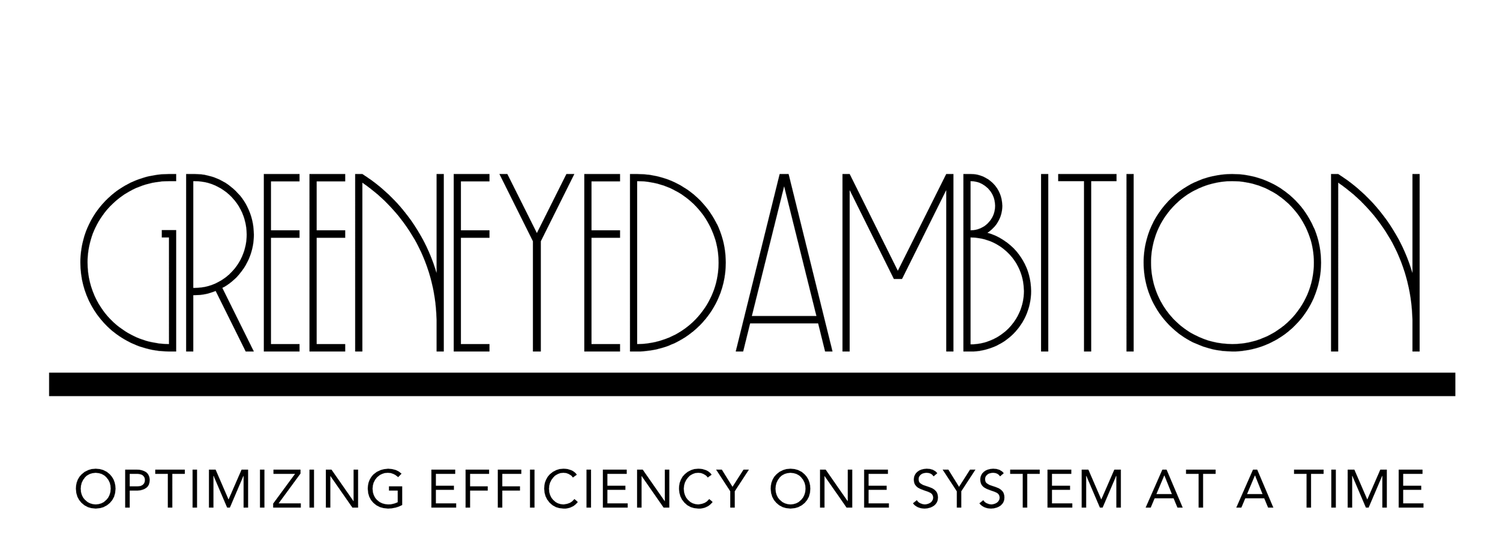How To Use Quickbooks with Honeybook
In any business, billing and invoicing are crucial parts. In today’s market, multiple applications help companies keep their finances on track, generate invoices, and carry out billing operations effectively. Finding the right tools or platform can be complex in the ever-changing landscape of small businesses.
Two of the most popular platforms for streamlining business and financial management are Honeybook and Quickbooks. When used together, they provide excellent results for managing finances and workflow.
In this blog, we’ll provide a comparative understanding of Honeybook and Quickbooks for small business and discuss how to use Quickbooks with Honeybook.
Are Honeybook and Quickbooks the same?
No, Honeybook and Quickbooks are not the same. Honeybook is a software for managing customer relationships. Quickbooks is designed to focus on accounting. To streamline your business and finances and keep track of the various client payments, you can combine Honeybook and Quickbooks.
Understanding Honeybook Vs. Quickbooks:
Honeybook is a SAS (Software as a Service) company offering one of the most widely used Client Experience and Financial Management platforms for small businesses. As a small business owner, you can do many things with Honeybook. You can use the platform for client bookings, invoicing, contract sending, workflow automation, inquiry tracking, and meeting booking.
On the other hand, Quickbooks is an accounting software by Intuit, designed for businesses of all sizes to help them manage their finances. A cloud-based platform, it eliminates unwanted data silos. It provides many tools and capabilities to meet all business accounting and financial requirements. With Quickbooks, you can import existing data, make and send invoices, do online banking, schedule payments, track billable hours, and access accounting reports.
A reliable finance management tool is like fresh air in the dynamic small business landscape. Quickbooks offers tailored versions for a wide range of target audiences:
Quickbooks Online for small businesses.
Quickbooks self-employed for freelancers.
Quickbooks Desktop Pro Plus for medium companies.
Quickbooks Desktop Premier Plus for niche businesses.
Quickbooks Enterprise for large companies.
Quickbooks Mac Plus for Mac users.
Each product varies in features, price, usability, and users.
Benefits of Using Quickbooks and Honeybook Together:
Using Honeybook and Quickbooks together can improve business and finance management. Here are some benefits:
Streamlines financial management: When you integrate Honeybook with Quickbooks, you can enjoy automatic synchronization. Manual data entry is eliminated by integrating both platforms, saving time and reducing errors.
Real-time data visibility: Quickbooks act as the financial pillar, providing real-time insights into your business. And with Honeybook, you can make informed decisions based on its up-to-date and accurate financial information.
Effortless client management: Honeybook is a fantastic tool in client management where you can track projects, communicate, and make transactions. When integrated with Quickbooks, you get a better overview and can track income, expenses, and profits in one place.
Simplified tax compliance: You can automate the categorization of expenses and income by integrating Honeybook and Quickbooks. It also saves you time and ensures accurate financial reporting.
Combined subscription saving: When Quickbooks and Honeybook are integrated, you get a cost-effective solution compared to using separate platforms, optimizing your budget.
How to Use Honeybook with Quickbooks?
As a business owner, you know the importance of financial clarity and organization, so integrating Honeybook with Quickbooks is excellent. It allows all the Honeybook payments to sync with your Quickbooks account for easy management.
Prerequisites:
You need an Essential or Premium Honeybook plan to integrate with Quickbooks. Similarly, you need a Simple Start, Essentials, or Plus Quickbooks plan to integrate with Honeybook.
The first thing you’ll do is connect the accounts.
To set up your Honeybook integration with Quickbooks:
In the navigation menu, select the Tools tab.
Under Finance, select Payments.
Select the Quickbooks tab.
Select Connect.
Enter your Quickbooks credentials and verify your account on the new browser window.
There’s another way of doing it. Select your profile photo > select Company Settings > select Integrations.
How to Enter Quickbooks Tax Rate and Deposit Account into Honeybook?
To choose the Quickbooks tax rate, click on the Quickbooks tab and select the appropriate option from the drop-down menu. You’ll need this only if you charge sales tax to your customers.
Select your Quickbooks deposit account from the drop-down menu, i.e., the bank account that payments you receive on Honeybook came into.
Special Note: The default Quickbooks account you select in Honeybook should match the bank account listed on your Quickbooks dashboard.
Empowering Businesses with Quickbooks Training
Now that you know the full potential of Quickbooks, you can harness its benefits. Quickbooks training equips users with the knowledge and skills to navigate the software directly. To learn more about the benefits of using Honeybook and Quickbooks, watch our YouTube video.